Rates setting )
If your location uses rates, use the Model Groups setting to create groups of models (e.g., Sedans or SUVs) that would have different rates. A "Standard" model group is set up for you; you can associate your current location's active models into this Standard group, or create a new Model Group.
Note: You can have up to 20 Model Groups.
- Find and edit (
) the Model Groups management setting.
- Click .
- Enter a unique name for the Model Group, up to 20 characters.
- Click to save the new Model Group.
- Use the check boxes to associate models with your new Model Group. See "Associate models with a Model Group".
- Click to save changes to the setting.
- Find and edit (
) the Model Groups management setting.
- Select the edit button (
) next to the model group. If a model is already associated with another group, that Model Group name is listed under the check box.
- Make your changes, and click .
- Click to save changes to the setting.
Because rates are associated with a Model Group, it is important to keep your active Model Groups and associated models up-to-date.
- Find and edit (
) the Model Groups management setting.
- Select the Model Group (for example, 'Standard').
- Select the check boxes (
) for the models you want to include in this group. If a model is currently associated with another Model Group, the name of the group is displayed under the model; you can select the check box to change the model's association to the current group.
- Click to save changes to the setting.
Note: The list of models available for grouping is based on the current active units in your fleet (in other words, all units that are not Removed From Fleet, or, for locations with automated fleet import, Pending Import Details, or Removed From Pending Import.
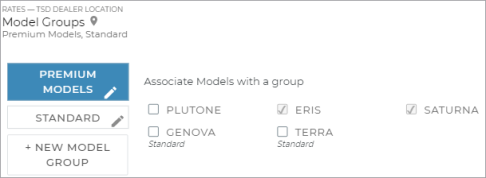
Note: You can only delete a Model Group if it is not associated with a rental or loaner rate record. If the delete button ( ) is unavailable, edit your rates and remove the Model Group from the rate. See "Model Groups (Rates setting)" for more information.
) is unavailable, edit your rates and remove the Model Group from the rate. See "Model Groups (Rates setting)" for more information.
- Find and edit (
) the Model Groups management setting.
- Click the delete icon (
) next to the Model Group, only available if the Model Group is not currently associated with a rate.
- Click to save changes to the setting.
- If the models within the deleted Model Group need to be added to a new Model Group, see "Associate models with a Model Group".
© 2025 TSD Rental, LLC
